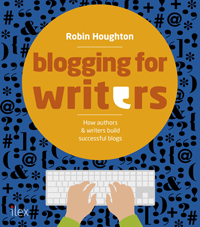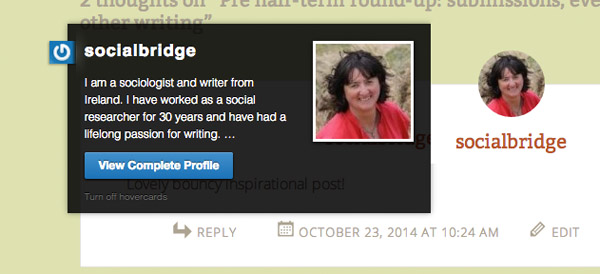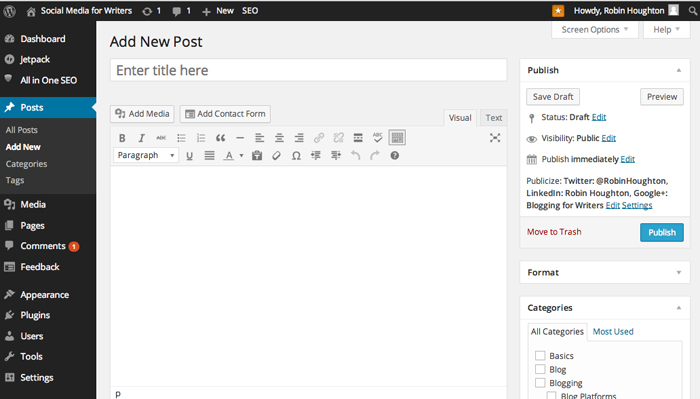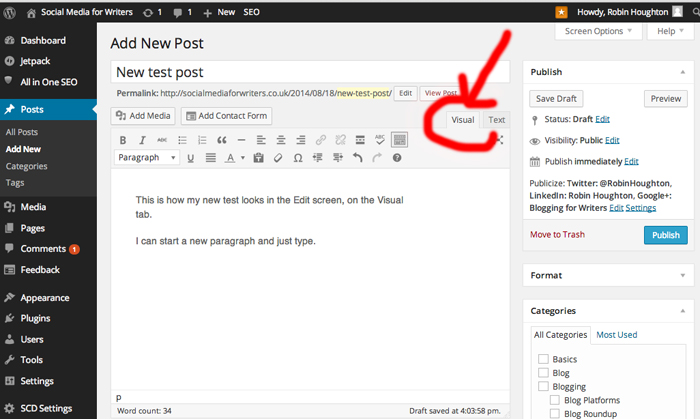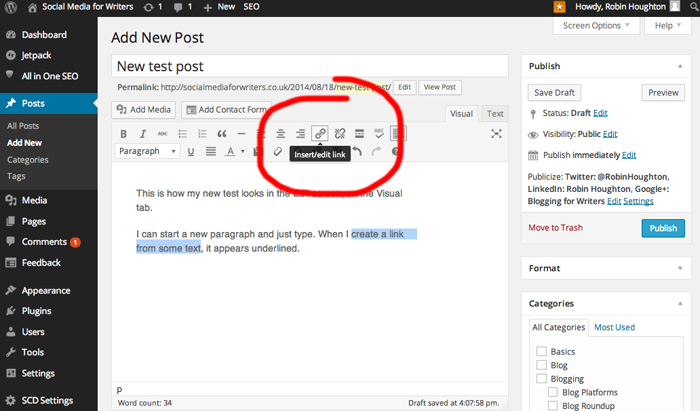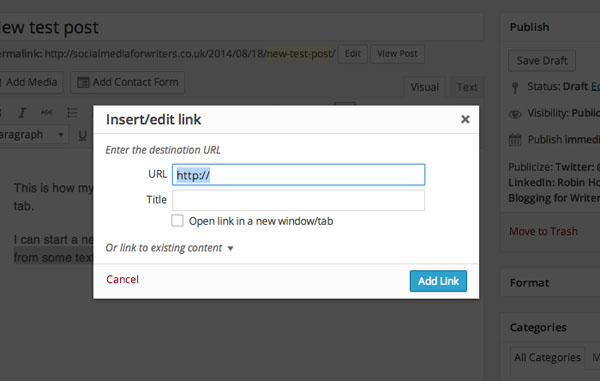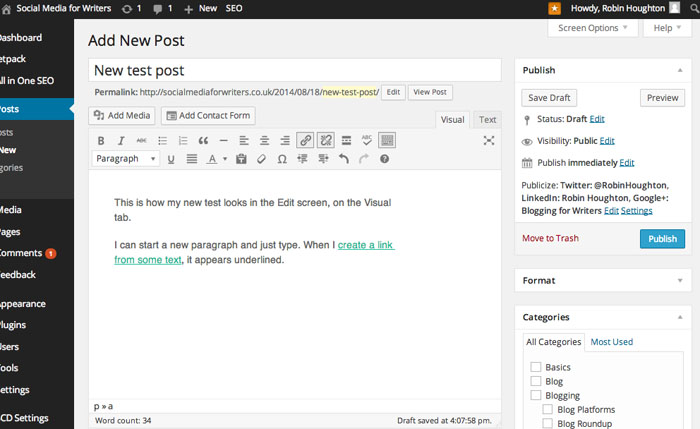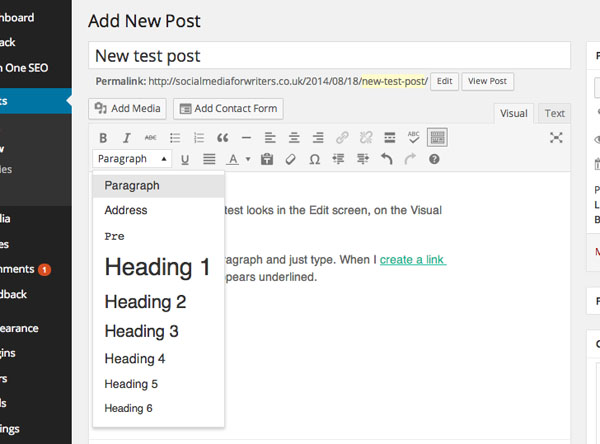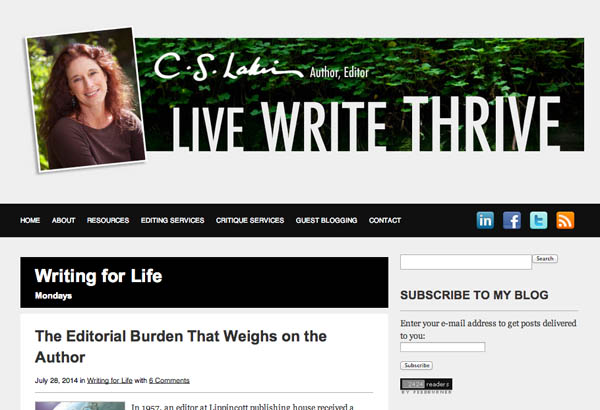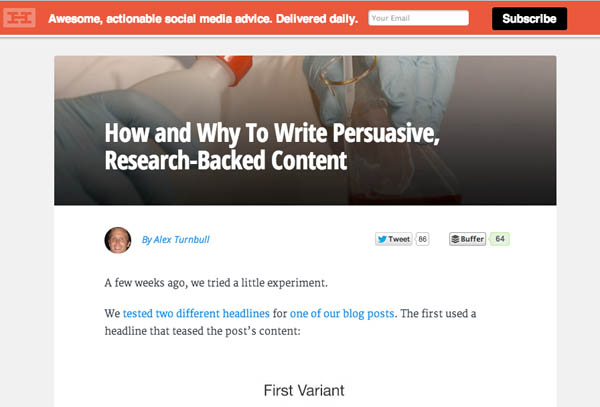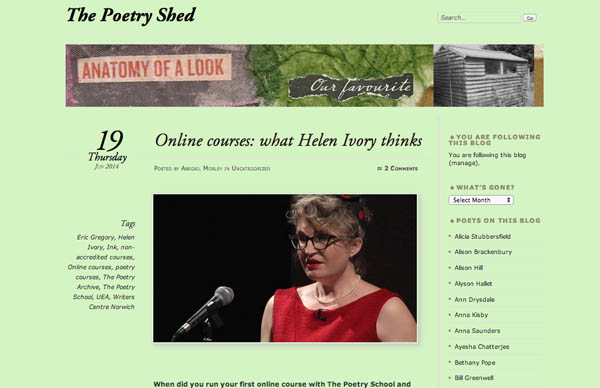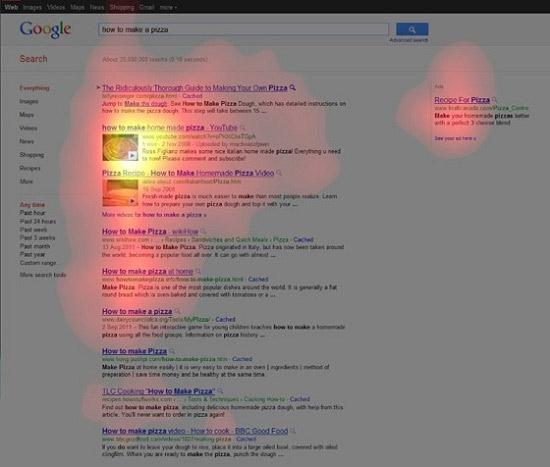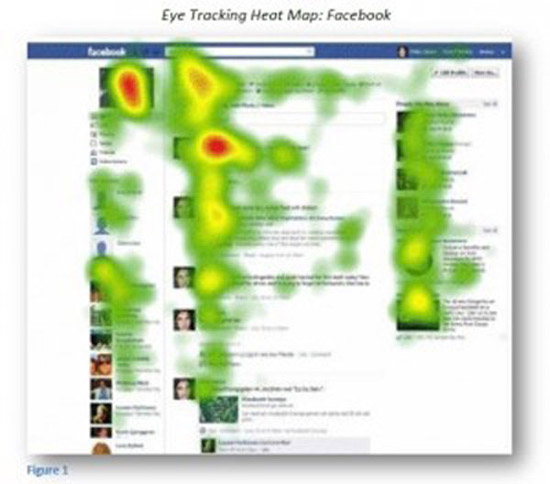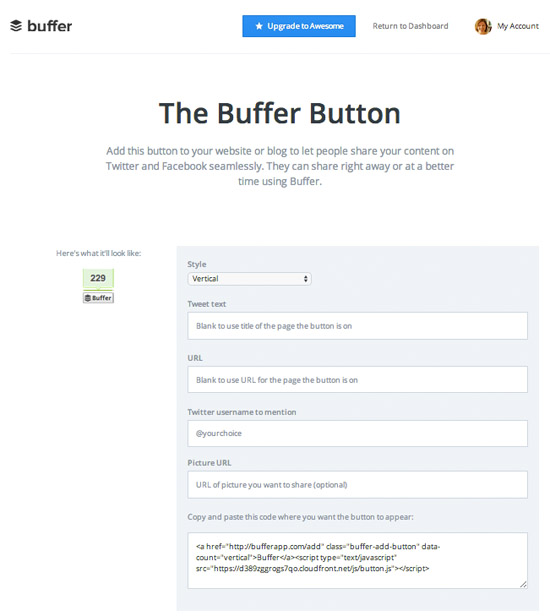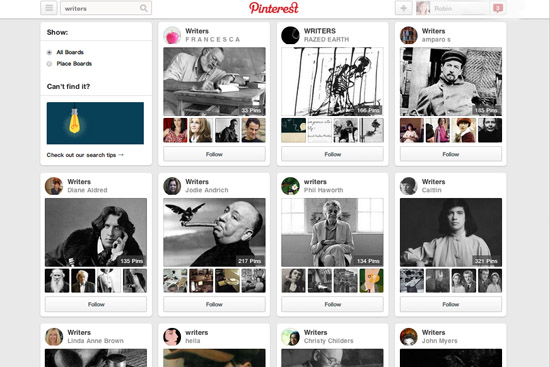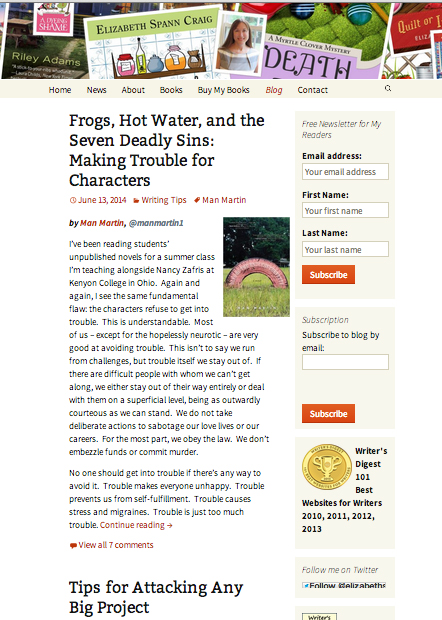How do you decide what to share with your social networks?
Building a social web presence starts with generosity – share what you know, what you learn, what you’ve read. The more you help others by directing them to some ‘gem’ that they might find interesting, useful or entertaining, the more likely you are to get on their radar. The more willing you are to share other people’s updates, questions, news or blog posts, the more chance there is of them reciprocating.
There’s a big caveat here though – only share what you personally enjoy or rate, and don’t expect people to share your own content (ugh – I don’t like the word, same reason as I don’t like the word ‘user’ in relation to things internet, but it’s what it gets called) unless they personally rate it.
The production and sharing of content is ubiquitous and can have the whiff of ‘cynical marketing tactic’ about it. It even has a name – content marketing. Content marketing can be outsourced, automated, strategised, formulaic. But if you keep the element of personal recommendation, you are less likely to be viewed as a content marketer and more as a person people want to connect with and be connected to.
How to come across as someone who shares what they’ve enjoyed or learned from, rather than a content marketer:
Review first before sharing.
It can be tempting to retweet, like or share something that sounds really good, without actually clicking on the link and reading or viewing the actual article. The reasons might be that you don’t have time to read the whole thing now, or you don’t want to miss the moment, or you’re on your phone and the can’t download the full article. And sharing is so quick and easy. It will fill up your timeline and show you’re present. You trust and know the source. What’s the risk?
Whatever it is you’ve shared might not be what you think it is. I often find I’ve been fooled (by a cleverly crafted subject line or tweet) to follow a link to something not very useful or well written. Even if you know and trust the source you might think it’s a safe bet. Not every guest post at Mashable or Huffington Post is great/original/valuable. And even if you’re sharing a link that’s been shared by a friend, they themselves may have shared the link without reviewing first.
If you don’t have time to read something but it looks interesting, favourite the tweet so you don’t lose it, and share it later.
Share calls for help.
Not every ‘share’ necessarily implies endorsement – forwarding news or calls for submissions or requests for help, for example. If you see a call for help, especially if it’s from a newbie or someone with a small following, do them a favour and forward something of theirs, they will be grateful. These are the small acts of kindness that content marketers are unlikely to bother with.
Attach a personal comment.
When you do share something you think your friends and followers should give their hard-earned attention to, adding your own comment or reason for sharing does make a difference. I’ve always found that plain retweets (without editing or commenting) receive fewer shares, comments or favourites than those with a comment from me attached. Easy to do when there’s no character limit, but on Twitter you may need to edit the original tweet to make space for a comment. If you do that, the etiquette is to start with MT @name : (modified tweet) rather than RT @name :
Use automation wisely.
Being able to schedule updates in advance is a real boon. Tools such as Buffer and Hootsuite make it very easy to have your updated appear at any time of day or night and can bring you to the attention of different people. You might just want to vary the wording and not repeat yourself too often – tweeting the same thing every hour (yes! we know the deadline is tonight at midnight, we don’t need a countdown!) is a turn-off. Facebook and social media expert Mari Smith is firm on this:
I would absolutely not post the same thing in a day. I’d watch how your audience is responding and you can reshare it at a later date (the following week or 10 days later).
When sharing your own writing, make it good.
Your reputation and authority as a writer is on the line, so you might get judged on the odd typo. Don’t obsess over that, but if it bothers you, spellcheck and proof read very carefully before sharing! But the most important thing is this: you want people to read what you’ve written and not think “that’s 5/10 minutes of my life I’ll never get back.”
We all put out the odd less-than-stunning blog post in a hurry from time to time, but best not to make a habit of it, especially if it’s just to fulfil some rigid blogging schedule. When you’ve earned someone’s attention, the aim is to make them feel it was worth it, and wanting more.
Quality not quantity.
Content marketers look at numbers. Number of pieces of content produced, shared, favourited, liked, clicked on, acted on, and so forth. A change is made, the numbers go up, that means something has worked, so marketers do more of the same. If you’re a content marketer, that’s what you do – plan, implement, test, tweak, implement again.
But if you’re a writer with the goal of establishing a strong author platform, you’re looking to make connections one person at a time. That’s less to do with numbers and more to do with quality of interactions and depth of trust. It’s about listening and conversing, and seeing ‘people’ rather than ‘followers’. Isn’t it better to share one high quality piece of ‘content’ a day, that you know will interest at least some of your contacts, than ten links to run-of-the-mill pieces that others have already shared and may not even be very good?
Like this:
Like Loading...